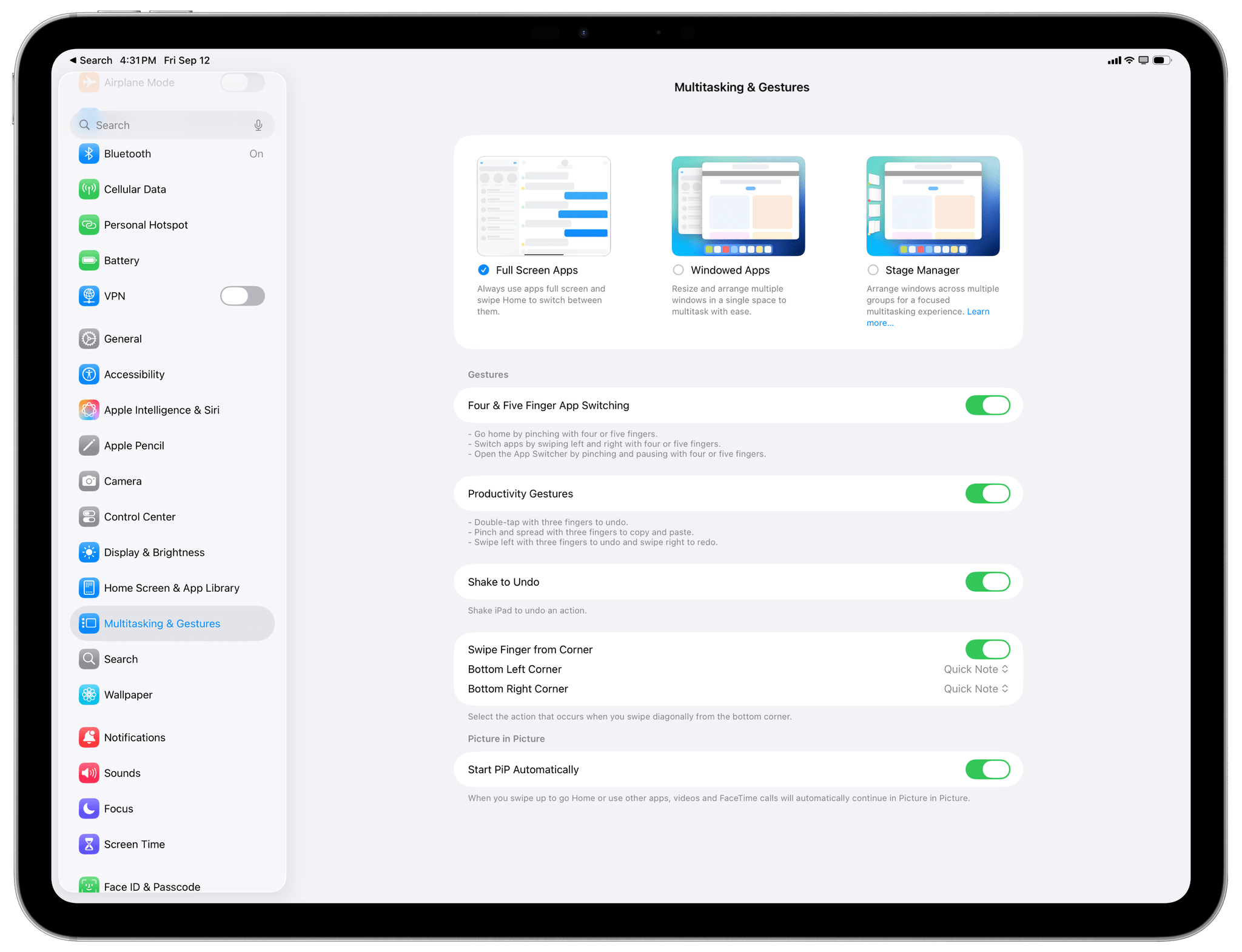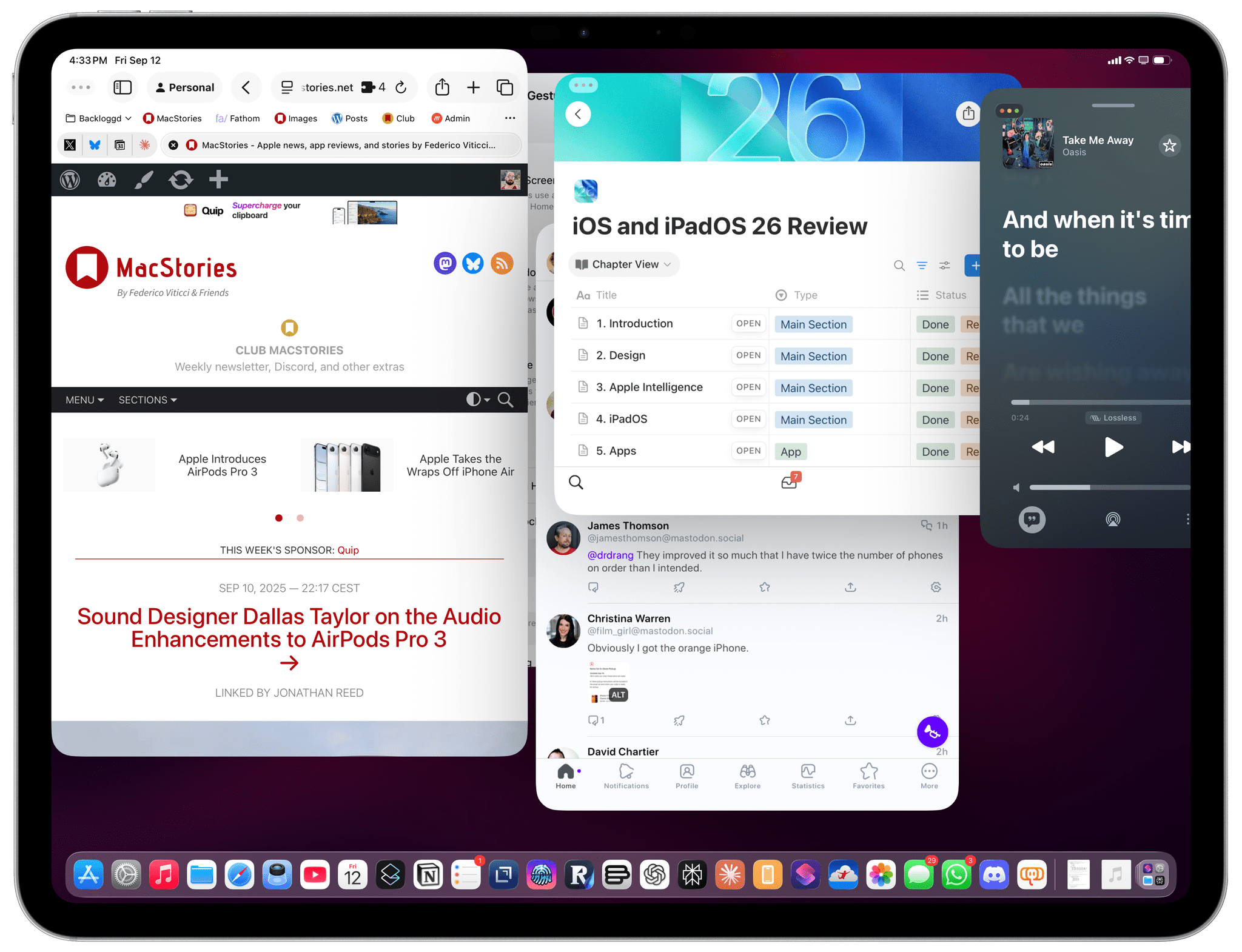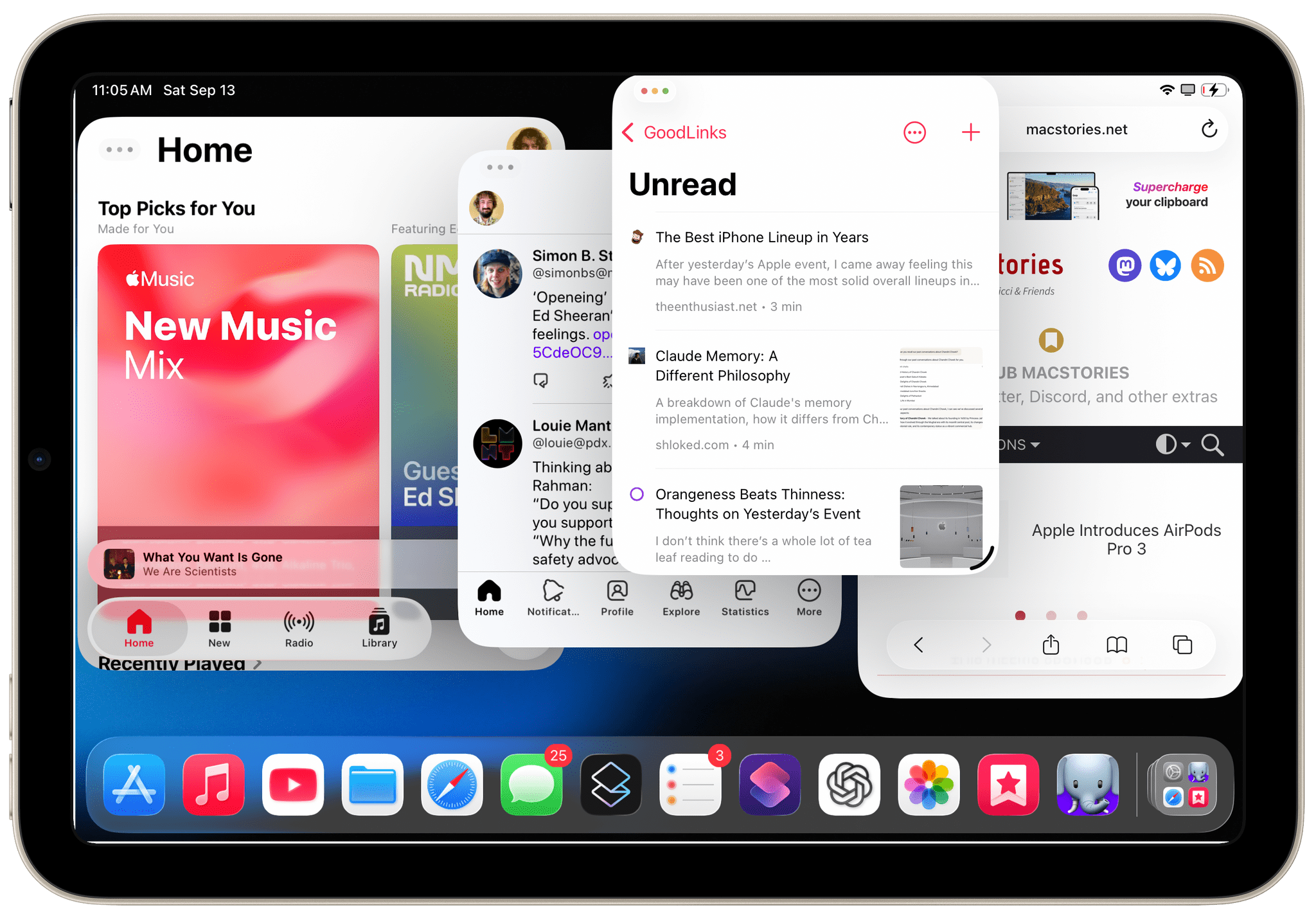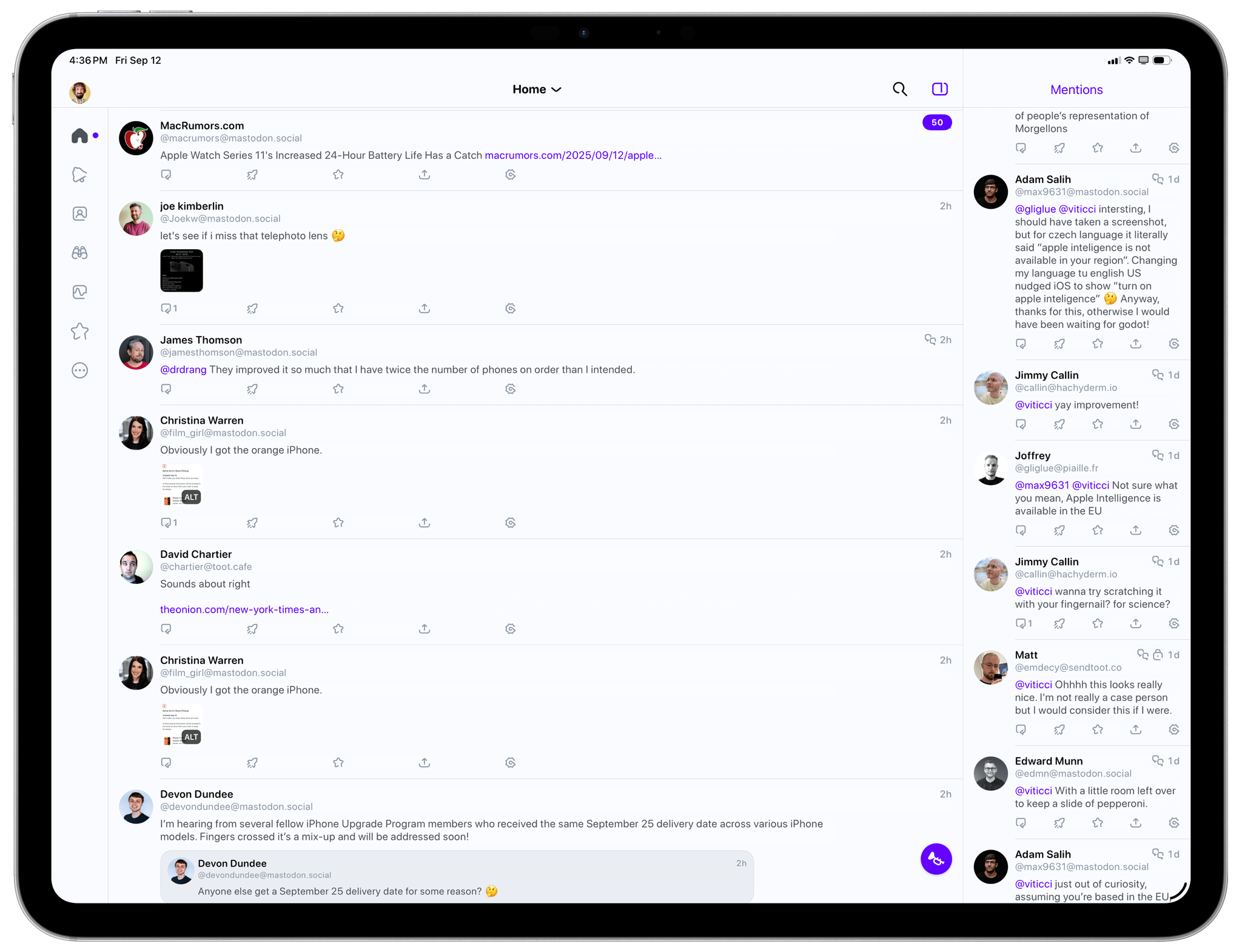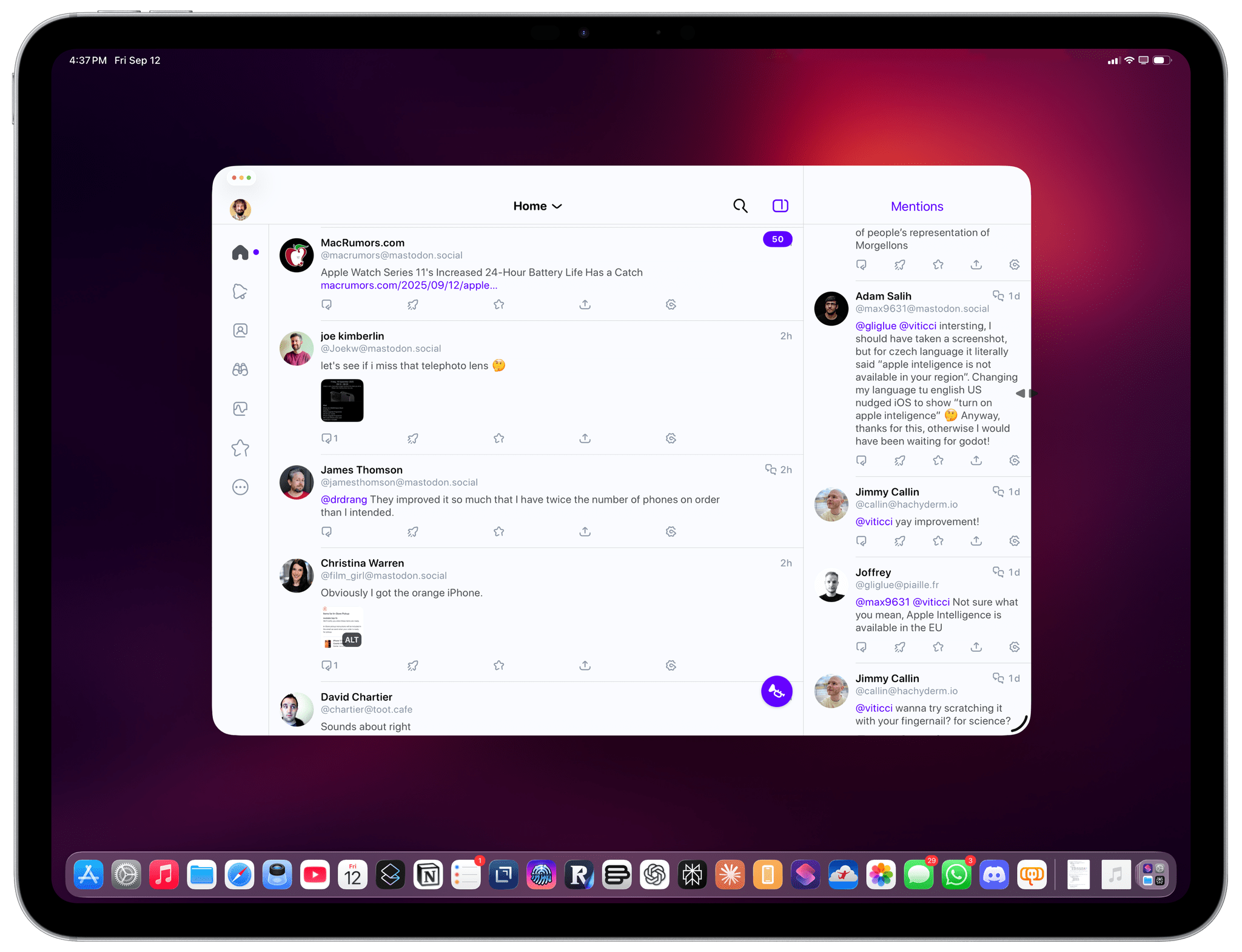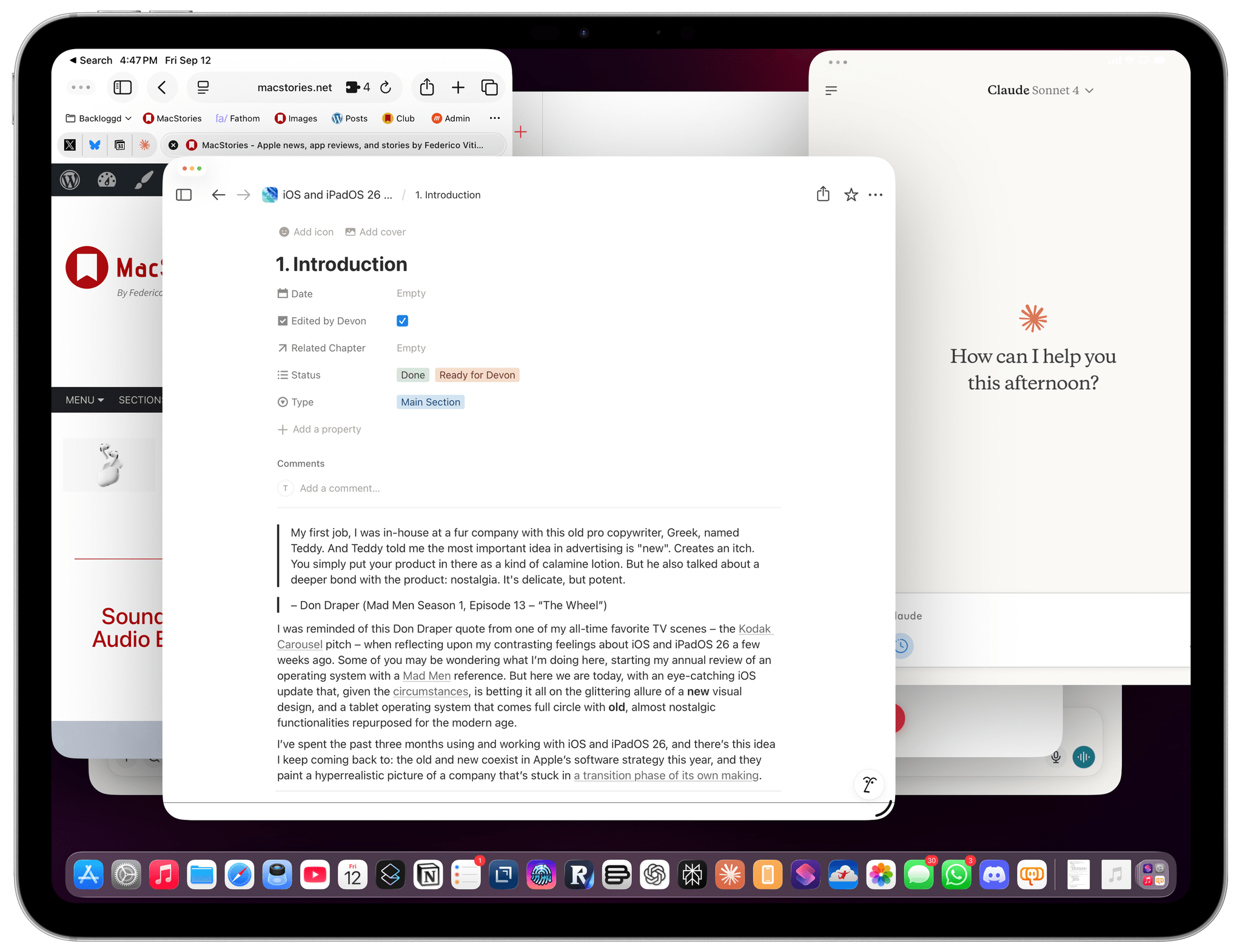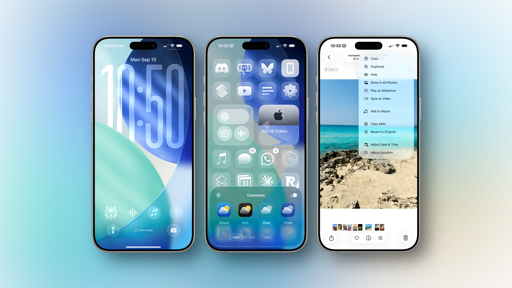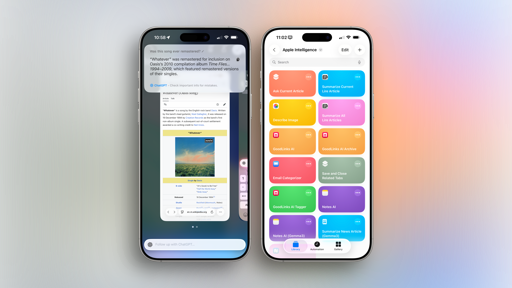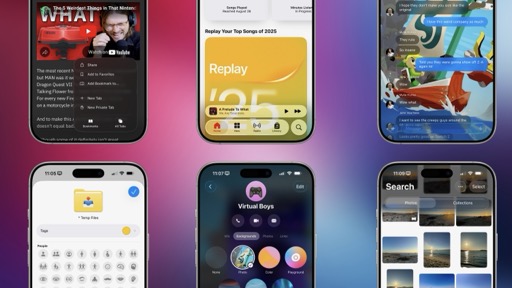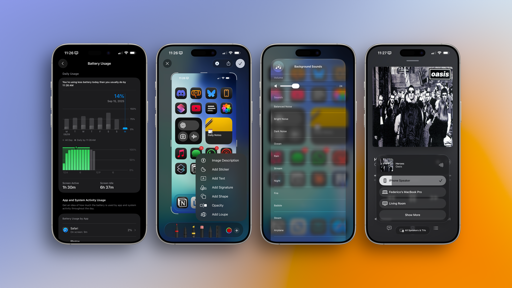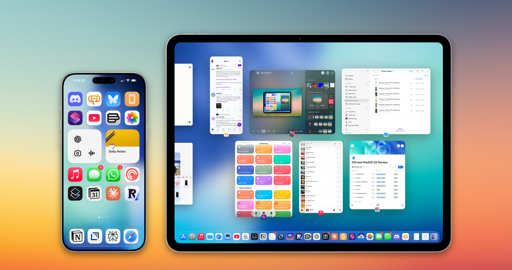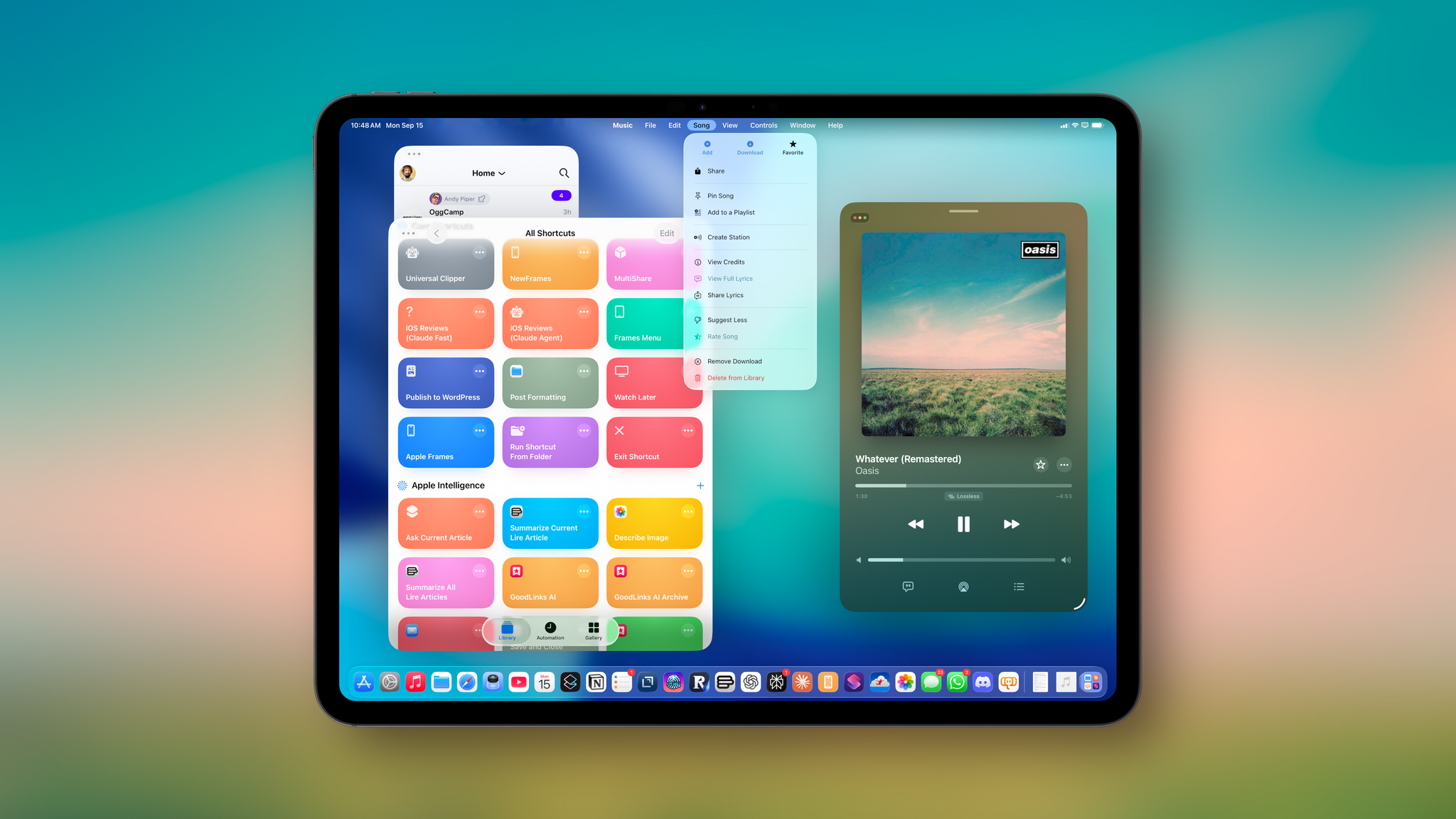
iPadOS
I’ve been both very critical of and enthusiastic about the iPad platform over the past year or so. In May 2024, I published a story about all the shortcomings of iPadOS as they related to the ways I needed to get work done on my iPad Pro. From my perspective, that story was the encapsulation of years of pent-up frustration with various limitations of the iPad’s software that had been ignored by Apple in small, iterative iPadOS releases following the contentious launch of Stage Manager in iPadOS 16. Then, at the end of 2024, I wrote about how I overcame those software limitations thanks to external hardware connected to my 11” iPad Pro. That article was, in many ways, bittersweet: I had found ways to get all my work done on the iPad – including recording audio and video podcasts – but, quite literally, at what cost?
Over the first half of 2025, I saw myself and other longtime iPad users progressively lose faith in the iPad and Apple’s understanding of what power users wanted from it. This is why I (and others) spent some time getting to know macOS again. If Apple didn’t want to meaningfully improve iPadOS, the only way out seemed to be switching back to a desktop operating system with better multitasking, more native apps, and a greater degree of control over the everyday experience.
After three months spent using iPadOS 26, I can say this: while this update doesn’t turn iPadOS into macOS and there continue to be notable advantages to the Mac platform, iPadOS 26 is a monumental release for the iPad that finally shows a vision for what a new breed of modular desktop operating system should be. iPadOS 26 succeeds in the challenging task of preserving the iPad’s intuitive nature while unlocking tremendous functionality for advanced users, who are no longer penalized for attempting to use an iPad as a laptop replacement. In fact, thanks to iPadOS 26, I don’t think the laptop analogy is even that apt anymore.
The new iPadOS transforms the device into the hybrid, modular type of computer I’ve long wanted to see Apple formally embrace. There are still shortcomings in iPadOS 26 compared to macOS for specific tasks, but it has been a pivotal update for my everyday iPad experience and workflow. Let me explain why.
The Transition from Full-Screen, Split View, and Slide Over
An iPad running iPadOS 26 can still be used in full-screen mode with one app at a time. This is the familiar iPad experience consistent with the gesture-driven app navigation Apple invented with the iPhone X in 2017. If you don’t want to use any form of multitasking whatsoever, you don’t have to; you can still use an iPad with one app at a time, Steve-Jobs-in-2010-style.
During the iPadOS 26 setup flow – or at any point in the Settings app under ‘Multitasking & Gestures’ – you can enable a ‘Full Screen Apps’ mode, which, as the name implies, always opens apps in full-screen and lets you swipe between them via the Home indicator, like on an iPhone.
When in full-screen mode, you can still invoke the Dock, Spotlight, or the Command-Tab switcher to move between apps in ways that aren’t supported on iOS, but by and large, this is the closest the iPad’s stock software experience has been to Steve Jobs’ original demo in 2010 in some time. I imagine that this mode will be particularly appreciated by elderly folks who may not want to multitask on their iPads and iPad mini owners who aren’t interested in using multiple windows on it. (It is possible, but more on that later.)
With iPadOS 26, however, Apple simplified the experience even further by getting rid of the Split View and Slide Over modes altogether. Originally introduced with iOS 9 a decade ago, redesigned in iOS 11, and reimagined in iPadOS 13 with support for multiple apps in Slide Over, these two modes have long been a staple of the modern iPad experience and were, for many years before iPadOS 16, the only way to multitask on an iPad. I’ve used Split View and Slide Over for years and liked them a lot; in fact, I started using both modes even more after Stage Manager’s initial debacle. There was something to the simplicity and stability of Split View that – despite its limitations – made it more reliable and predictable than Stage Manager for me. And that’s not to mention the simplicity of Slide Over combined with the flexibility of switching between multiple apps.
But those systems weren’t perfect, particularly for users who, again, just wanted to use an iPad in full-screen mode with one app at a time. The gesture required to create splits – a long-press and drag on an app icon in the Dock – often resulted in accidental activations of Split View for less tech-savvy users, who suddenly found themselves using two apps instead of one. Plus, between full-screen mode, Split View, Slide Over, and Stage Manager, the iPad ended up with too many multitasking systems to choose from.
So in iPadOS 26, Apple decided to scrap Split View and Slide Over altogether, leaving users the choice between full-screen apps, a revamped Stage Manager, and the brand new windowed mode. At some level, I get it. Apple probably thinks that the functionality of Split View can be replicated with new windowing controls (as we’ll see, there are actual tiling options to split the screen into halves) and that most people who were using these two modes would be better served by the new multitasking system the company designed for iPadOS 26.
At the same time, though, I can’t help but feel that the removal of Slide Over is a misstep on Apple’s part. There’s really no great way to replicate the versatility of Slide Over with the iPad’s new windowing. Making a bunch of windows extra small and stacked on the side of the screen would require a lot of manual resizing and repositioning; at that point, you’re just using a worse version of classic windowing. I don’t know what Apple’s solution could have been here – particularly because, like I said above, the iPad did end up with too many multitasking systems to pick from. But the Mac also has several multitasking features, and people love the Mac, so maybe that’s fine, too?
Slide Over will be missed, but perhaps there’ll be a way for Apple to make it come back. Maybe on a hybrid iPhone-iPad device?
The New Windowing
Alright, let’s talk about the real deal now. Apple ripped the band-aid off with iPadOS 26 and added traditional windowing to the platform. If you’ve ever used a Mac, you know what to expect: windows can be freely resized and positioned wherever you want on screen; there are the familiar red, yellow, and green controls in the top-left corner of every window; you can open an “unlimited” (more on the double quotes later) number of windows, make them overlap, place some of them slightly off screen – yeah, it’s Mac windowing, running on iPadOS.
At a surface level, it may look like time is indeed a flat circle and that we’ve spent 15 years trying to reinvent multitasking only to end up where we started in the first place. There is some truth to that: Apple has tried a lot of different multitasking systems over the iPad’s entire existence and a decade of iPad Pro and ultimately realized the traditional model – the Mac one – was perhaps the best, most obvious solution all along. But I’m not going to sit here and argue that the iPadOS 26 story is, “Apple turned the iPad into a Mac”, and call it a day, because that would be a shortsighted angle. There are merits to the exploration of the iPad’s nature over the years; it’s because Apple tried different takes on multitasking that they can now deliver a system that ostensibly looks like macOS, while under the hood, it’s been completely reimagined and re-engineered for the iPad’s hardware and interaction methods.
The fact that iPadOS’ new windowing isn’t exclusive to keyboard and trackpad input says a lot about the effort already, but there’s more. Apple didn’t go into detail about this at WWDC, but with iPadOS 26, the company got rid of the windowing engine that powered iPadOS 16’s Stage Manager (and subsequent iterations) and replaced it with a new one built around a window prioritization system.
This new engine taps into several low-level iPadOS frameworks and coordinates across the CPU, NAND, GPU, and battery to optimize window rendering and understand which windows should be prioritized based on user activity. The result is a more powerful and efficient system that, in my experience with the iPadOS 26 beta this summer, allows for up to 12 windows to be active on screen on my M4 iPad Pro. Keep in mind that this is happening on a device that is 5.1 mm thin, sports an OLED display, has a 10-hour battery life, supports three different input methods (external trackpads and keyboards, touch, and Apple Pencil), and offers cellular connectivity. To stop at saying that, “Apple just copied the Mac”, without accounting for the unique modular nature of the iPad and what sets it apart from a Mac would be reductive and only good for clicks from certain social media algorithms.
The new windowing system is also the reason Apple has been able to bring more advanced capabilities to older iPad models and even the iPad mini. There’s going to be a dedicated section on the iPad mini later in this chapter, but in short, Apple did the impossible and actually brought windowing to their smallest and least powerful tablet. With some obvious limitations in size and performance, the new windowing does work on an iPad mini as well.
All this to say: with iPadOS 26, Apple went back to the drawing board. The iPad’s windowing system may look familiar – and that’s the point! – but there’s a lot more going on that deserves an accurate exploration.
When you enable the new ‘Windowed Apps’ mode, the iPad’s full-screen default sticks. Apps you open for the first time will continue to launch in full-screen mode, taking up the entire display. This is not a bug; Apple wants to preserve that balance between the iPad’s simplicity and the additional power available to users who want it, and that includes defaulting to full-screen for any app you’re opening for the first time.
You’ll notice a couple of differences, though. A full-screen app in windowed mode features the familiar “grab indicator” in the bottom-right corner that allows you to grab a window with your finger or pointer and resize it to any dimensions you want – this time with fluid, Mac-like resizing that adjusts the window’s size frame by frame. Gone are Stage Manager’s choppy window transitions. In iPadOS 26, windows fluidly change their size, and you can precisely control how you want to resize them without having to choose from a selection of “preset sizes”, as was the case with iPadOS 16’s windowing on-rails.
When an app defaults to full-screen while in windowed mode, you’ll also notice that you can move the pointer along any edge of the window to transform it into a resize control. Start resizing a window, and you’ll see the Dock and your Home Screen wallpaper appear.
Furthermore, once you’ve resized a window, the familiar traffic light controls will appear in the top-left corner of the window, nestled within the app’s top toolbar. That’s it; you’re windowing now.
There’s a lot to unpack here, but I want to start with two basic concepts: opening apps in windowed mode and understanding what the window buttons actually do.
Unlike the old Stage Manager, iPadOS’ new windowing mode doesn’t impose any limitations on the number of windows you can open in the same workspace. In fact, there is no concept of “workspaces” at all; just like on macOS, you have your “desktop” (in this case, it’s more like a layer of the Home Screen), and you open as many windows as you want inside it. The new system doesn’t do anything to organize your windows into “sets”. When you open an app, its window is placed alongside any other existing windows on screen, and iPadOS will try to preserve its position and size from any previous usage of the same window (even across relaunches and system reboots).
In simpler terms, whether you click an app in the Dock, open it from the Home Screen, or launch it via Spotlight, its window (or most recent window for multi-window apps) will always be added on screen, in the same “workspace” as everything else. It is, in fact, just like macOS.
For some users, this will likely be a breath of fresh air (”Finally, an OS that doesn’t get in the way of my windows!”), while for others, it’ll be added complexity (”Oh no, I have to manage all my windows now?”). This is likely why Apple kept Stage Manager around and made it an optional layer of the new windowing engine, which I’ll cover below. But there’s no way around the fact that, yes, in iPadOS 26, if you’re an advanced user, the responsibility of managing windows now falls entirely on you.
The traditional, more laborious way of managing those windows is exactly what you expect: you have to grab windows by the title bar, move them around, resize them – you know, the usual. And if you’re the type of user who wants to have a lot of windows open at once, you should also keep in mind that you’ll be doing a lot of managing of those windows. You’re playing with power now, and this is what you get.
But there are also system tools and hidden gestures that can help your window management. First up are the window buttons. They’re revealed when a window is resized or when you swipe down from the center of a window to open the menu bar (more on this later), but unlike in macOS, they’re not immediately interactive. You have to hover over them with the pointer (or tap them with your finger) to expand them, then you can click the buttons:
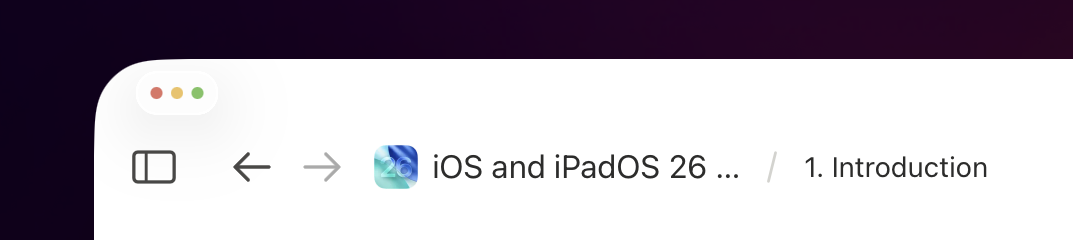
By default, window buttons always start in a minimized state and you have to expand them to use them.
This is one of my first complaints as a heavy iPad Pro user: I wish I could permanently pin these buttons without having to perform the secondary interaction to expand them. The behavior of the window buttons is also slightly different from macOS:
- The green button makes a window full-screen, which is the equivalent of manually resizing a window or hitting Globe + F on a Magic Keyboard. If a window is full-screen, the green button toggles it back to its previous window size.
- The yellow button “minimizes” a window. Since the iPad’s Dock, unlike the Mac’s, doesn’t support minimized window thumbnails, minimizing a window in iPadOS 26 essentially means you keep the window running but remove it from the screen. You will see a fancy morphing animation if the app’s icon is in the Dock, though. This command is mapped to Command + M on external keyboards.
- The red button closes a window, with an exception: if the window you’re closing is the only or last one for an app, the button will also terminate the associated app. If the app has multiple windows open instead, the red button will only close the selected window. This command is mapped to Command + W.
There are more window-related commands available by long-pressing the traffic light buttons as well as in the menu bar, which I will cover in subsequent sections. Overall, I feel like these basic defaults make sense, but I wish I didn’t have to click around so much every time I want to expand the traffic light buttons.
Before diving into the menu bar and additional window layouts, I want to mention two other aspects of iPadOS 26’s windowing. The first one is that you can double-click or double-tap on the title bar of any window to quickly cycle between full-screen mode and the window’s previous size:
Double-tap (or click) a window’s title bar to cycle between sizes.Replay
The second is the ability to “destroy” your current workspace full of windowed apps by swiping up with three or four fingers to go home. Swipe the first time, and your workspace will open like a “curtain”, revealing the Home Screen underneath. You have two options now: you can either swipe up a second time to get rid of all windows in your workspace and boot them back to the app switcher as individual windows and start fresh with zero windows on screen, or you can pick another app (via its app icon or widget) from the Home Screen that you want to add to the workspace.
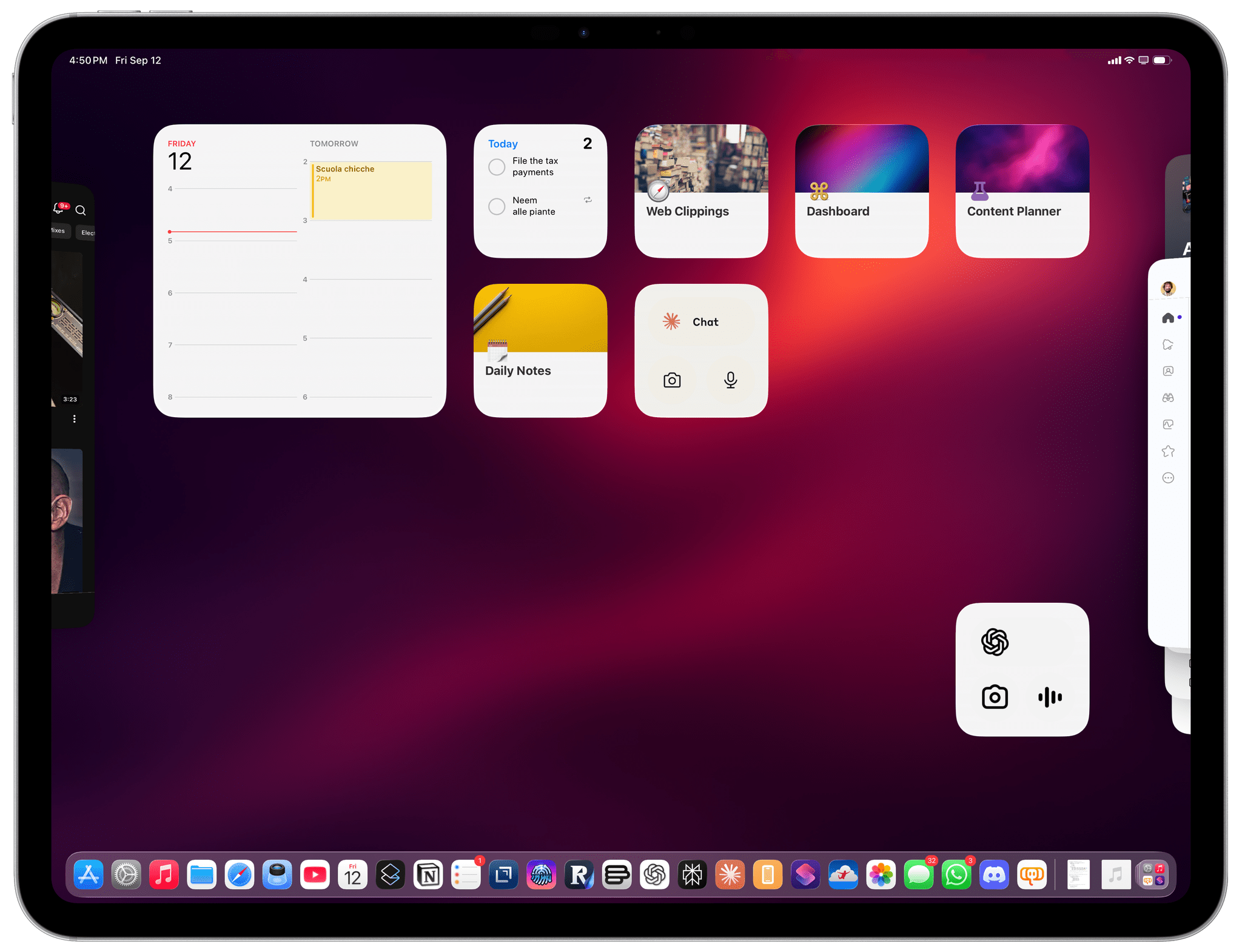
Swipe up once from the bottom of the screen when in windowed mode, and your apps will “open up” to reveal the Home Screen. Swipe again, and you’ll close all windows.
The second method is an idea Apple has been refining for a while. The company first added the ability to temporarily use the Home Screen as a launcher for another app with Split View in iPadOS 15; then, they revised the interaction with Stage Manager in iPadOS 16.
Even without getting into the menu bar or tiling, these are already a lot of options for power users who have long demanded this kind of fine-grained control over app windows and layouts. At the same time, this is not the kind of system that forces – whether accidentally or not – people who don’t want this iPad experience to use it. And even if you’re an advanced user who wants to quickly get rid of all your windows and return to a more focused environment, that’s easy to do as well.
That being said, there is a lot more to iPadOS 26’s windowing that we have to continue exploring.